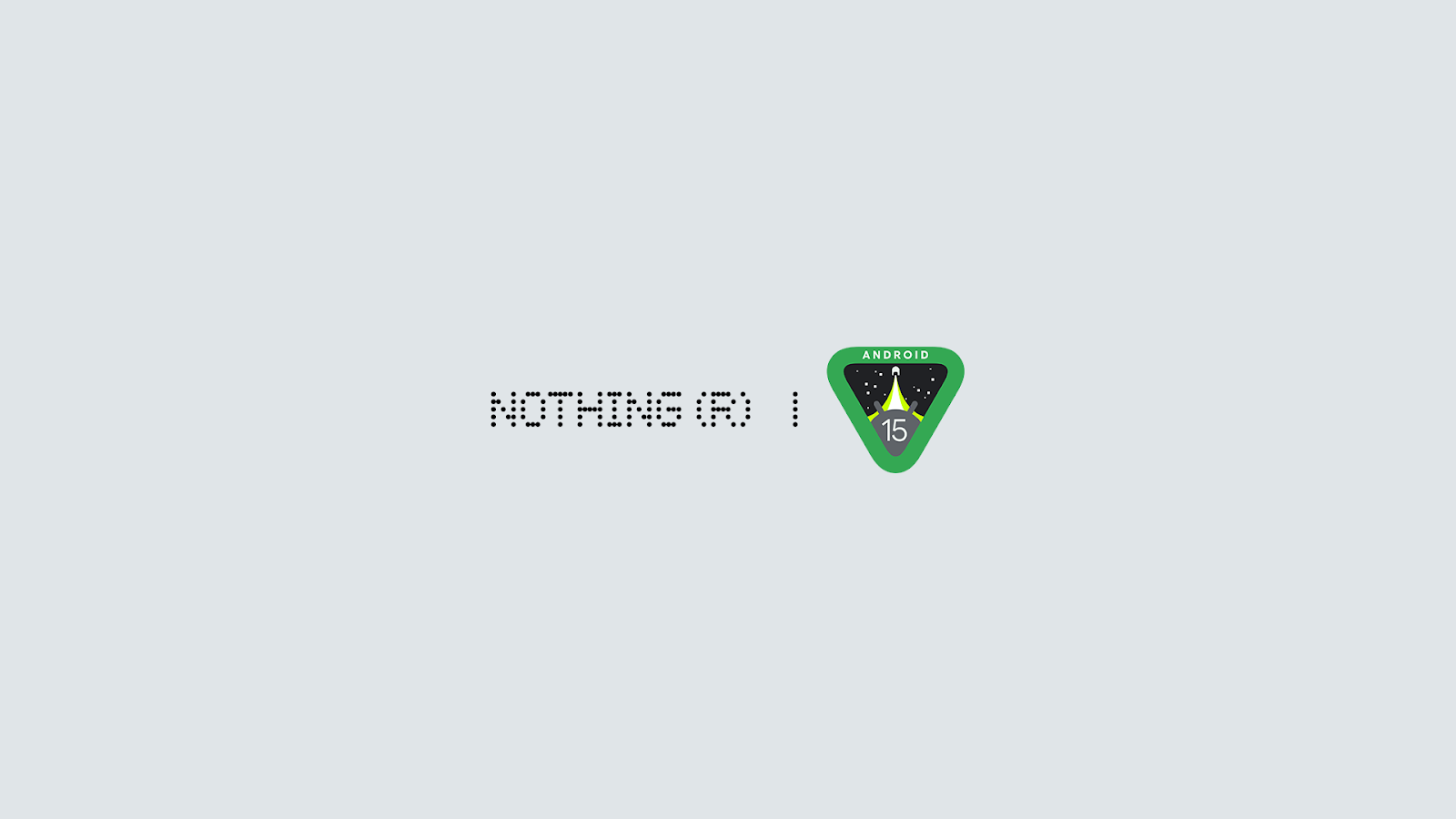
Android 15 Developer Preview is here!
We’ve been busy diving into Android 15 and preparing for future iterations of Nothing OS.
Join the fun and explore the first Android 15 developer preview on Phone (2) and Phone (2a).
⚠️Disclaimer: This build of Android 15 is still in an early stage of development and some features might be missing or not working. The build is primarily for developers and other advanced users. Installation is not recommended for ordinary users.
During installation of Android 15 Beta 1, your device storage will be formatted, and all of your data will be erased. It is recommended that you create a backup before proceeding with installation.
If you are comfortable with the above disclaimer and want to experience an early preview of Android 15 on Phone (2) or Phone (2a), continue reading for steps on how to install.
Supported devices:
Phone (2), Phone (2a) (Milk, Black, White)
What’s new?
Glyph SDK support
Wallpaper
Nothing boot animation
Android 15 Beta 1 tag
Some of the known issues include:
Fingerprints can’t be registered
Face unlock unavailable
No pre-installed Nothing X/Weather/Launcher/Recorder/Widgets
Download files:
Phone (2)
Check your software version and download the corresponding Android 15 Beta update package:
- SW version number = Pong-U2.5-240418-1248 Download
- SW version number = Pong-U2.5-240419-0138 Download
- Download the roll-back package: Download
Phone (2a)
- Download the Android 15 Beta update package: Download
- Download the roll-back package: Download
How to upgrade to Android 15 Developer Preview
Go to “Settings > About phone > Software info” to confirm that your system has the correct version:
Phone (2): Nothing OS 2.5.5
Phone (2a): Nothing OS 2.5.5a (Do not install on 2.5.6 or above)
Create a folder named “ota” in your device’s internal storage directory.
Copy the package to the “ota” folder.
Go to your phone’s dial screen and enter the following code: *#*#682#*#*
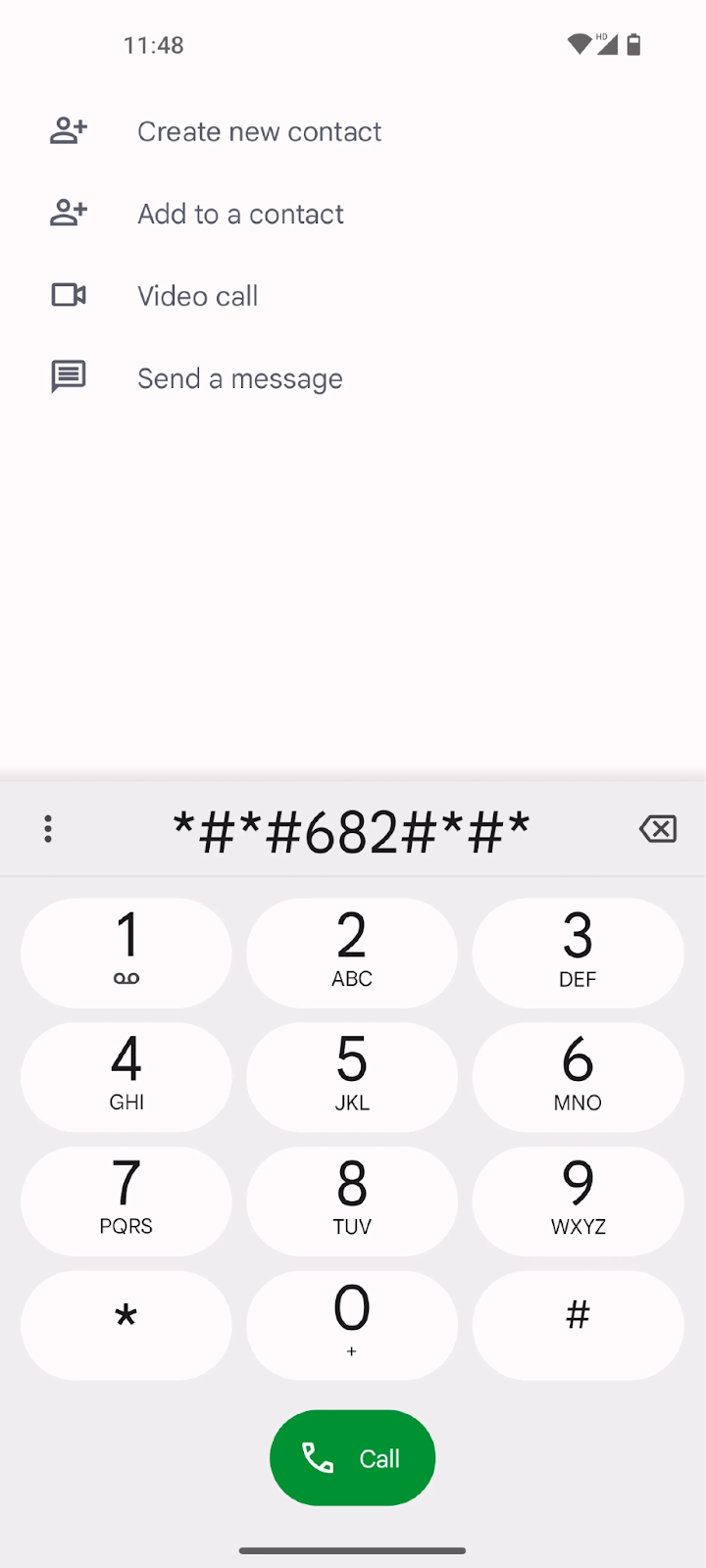
- The local update tool will now open. In the drop-down list that appears, select the upgrade package you just copied.
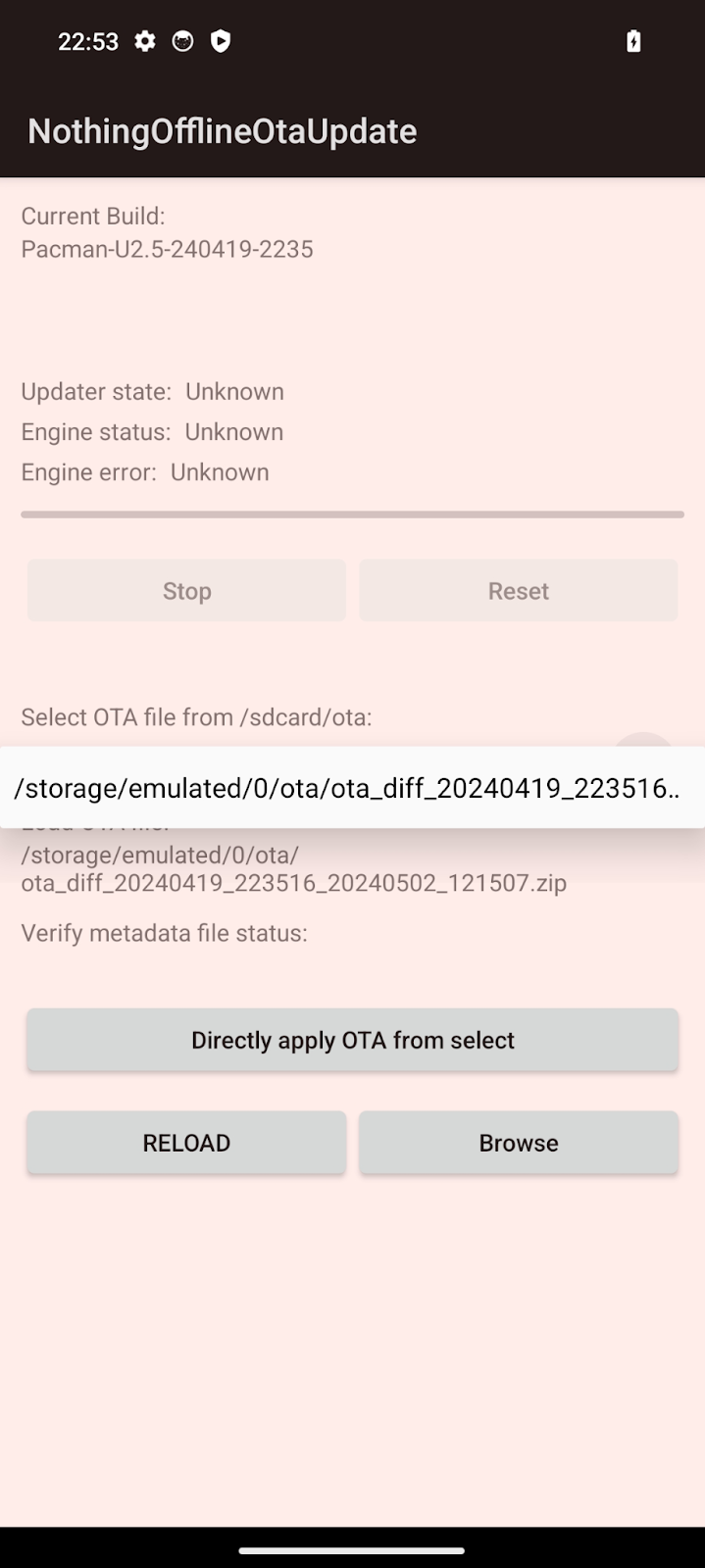
* The drop-down list will display all files in the “ota” folder - you can update the list by tapping the “RELOAD” button.
* If the upgrade package does not appear in the drop-down list, tap the “Browse” button to select the “ota” folder and then select the upgrade package.
* Please make sure you have prepared the correct upgrade package for your device. If the upgrade package is wrong, it will show an error prompt “Verify metadata file status”.
- Tap the “Directly apply OTA from selection” button to start updating.
* Please do not remove the app from the background during the update as this may cause issues with the updating process. It is recommended that you keep the local update tool until the process is completed. This will help ensure a smooth and successful update process.
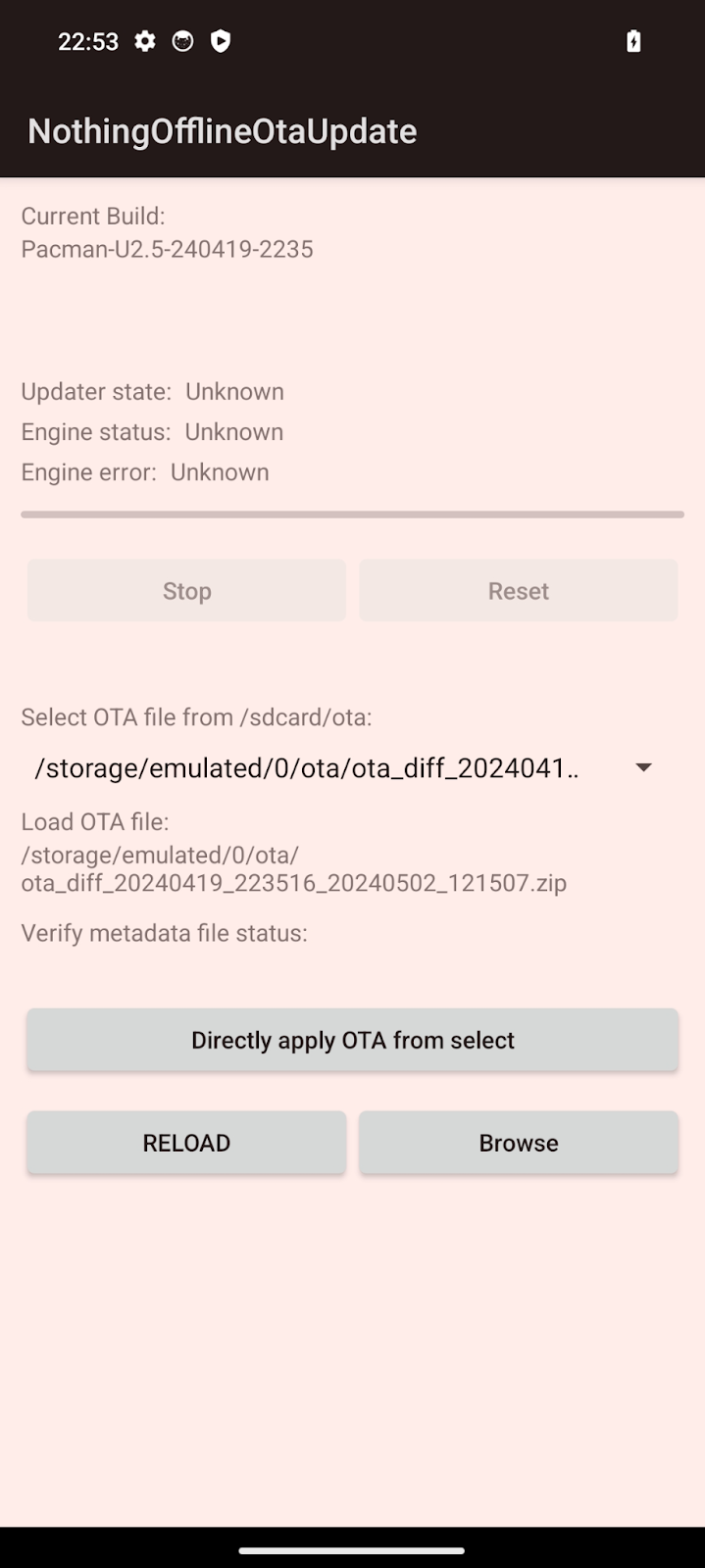
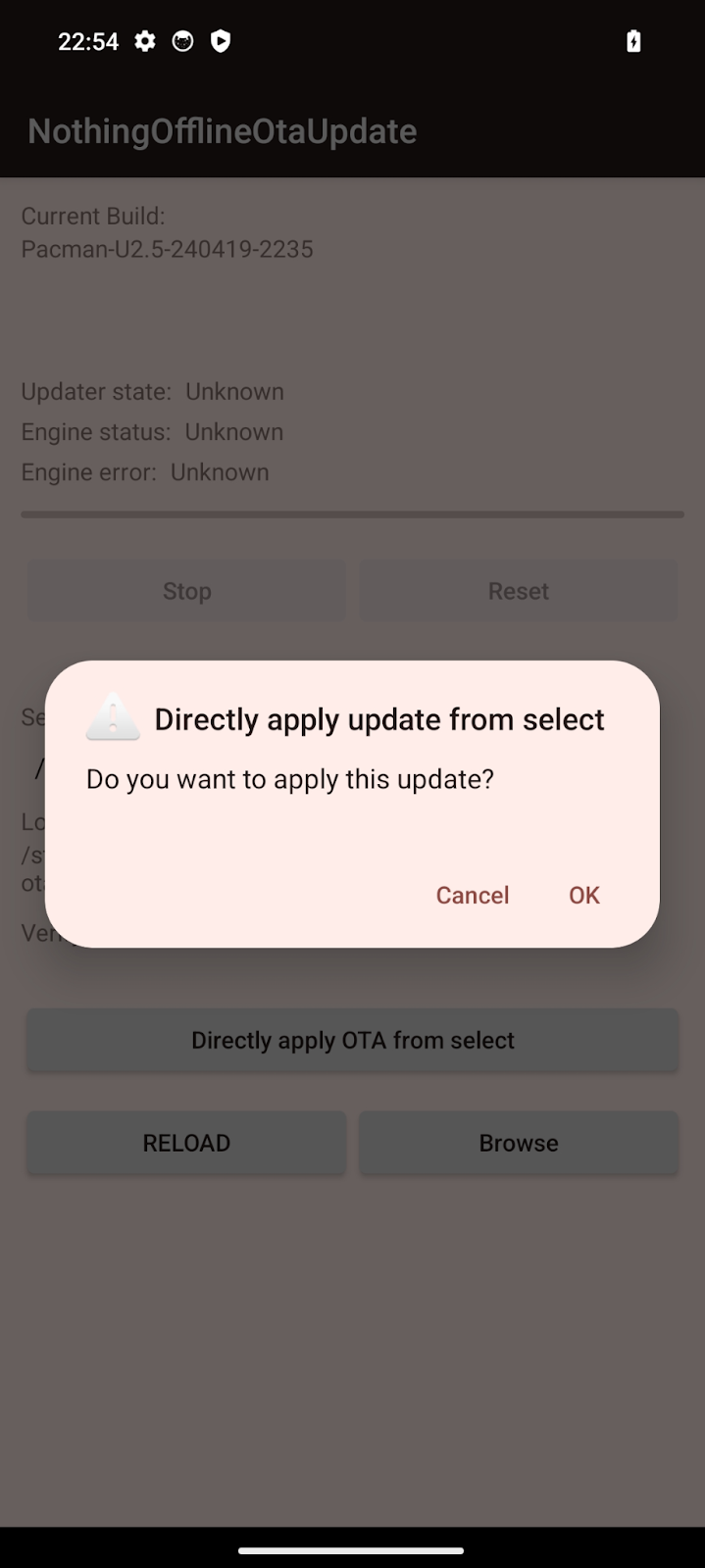
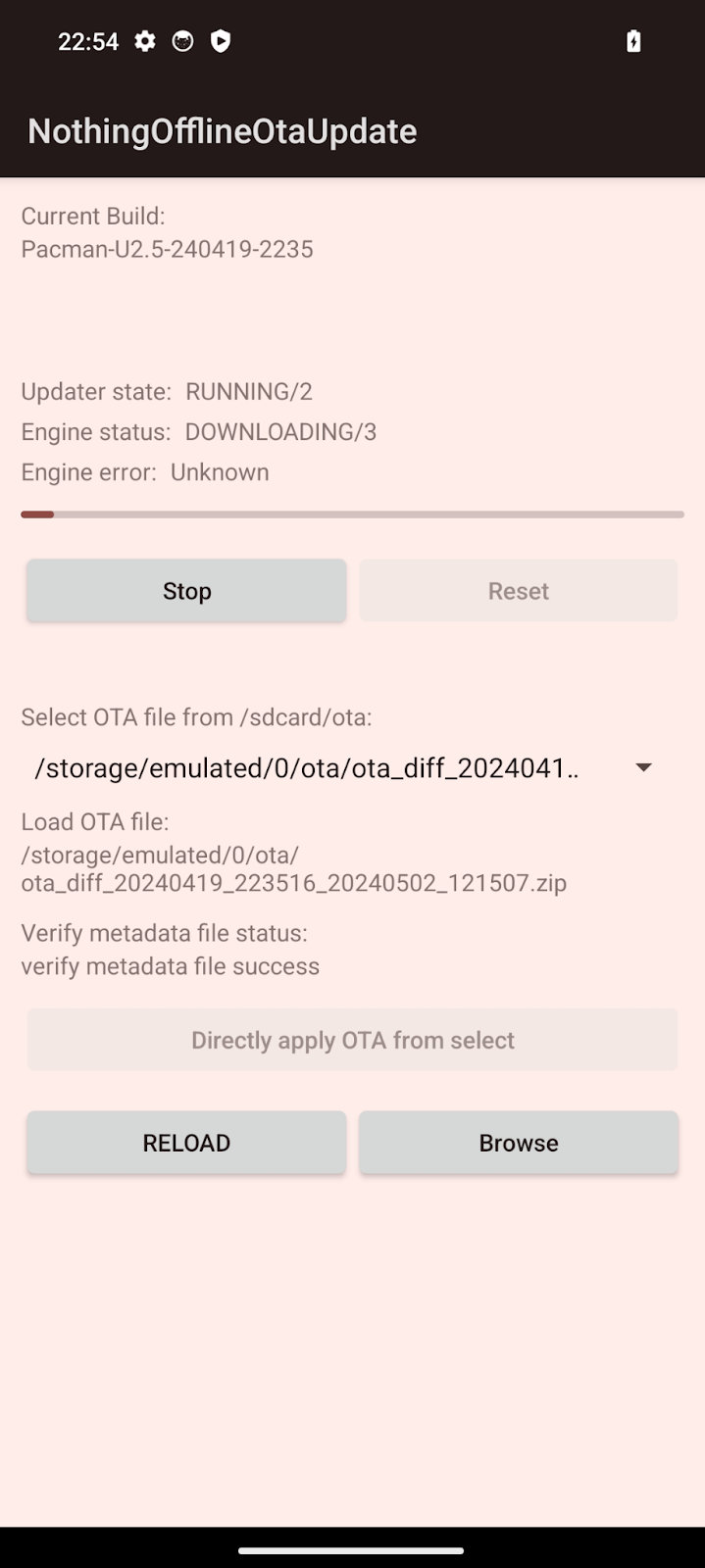
- Reboot your device
After the upgrade process is complete, a pop-up will appear asking if you would like to reboot your device. We strongly recommend selecting “Confirm” here, as upgrades require a reboot to enter the new version.
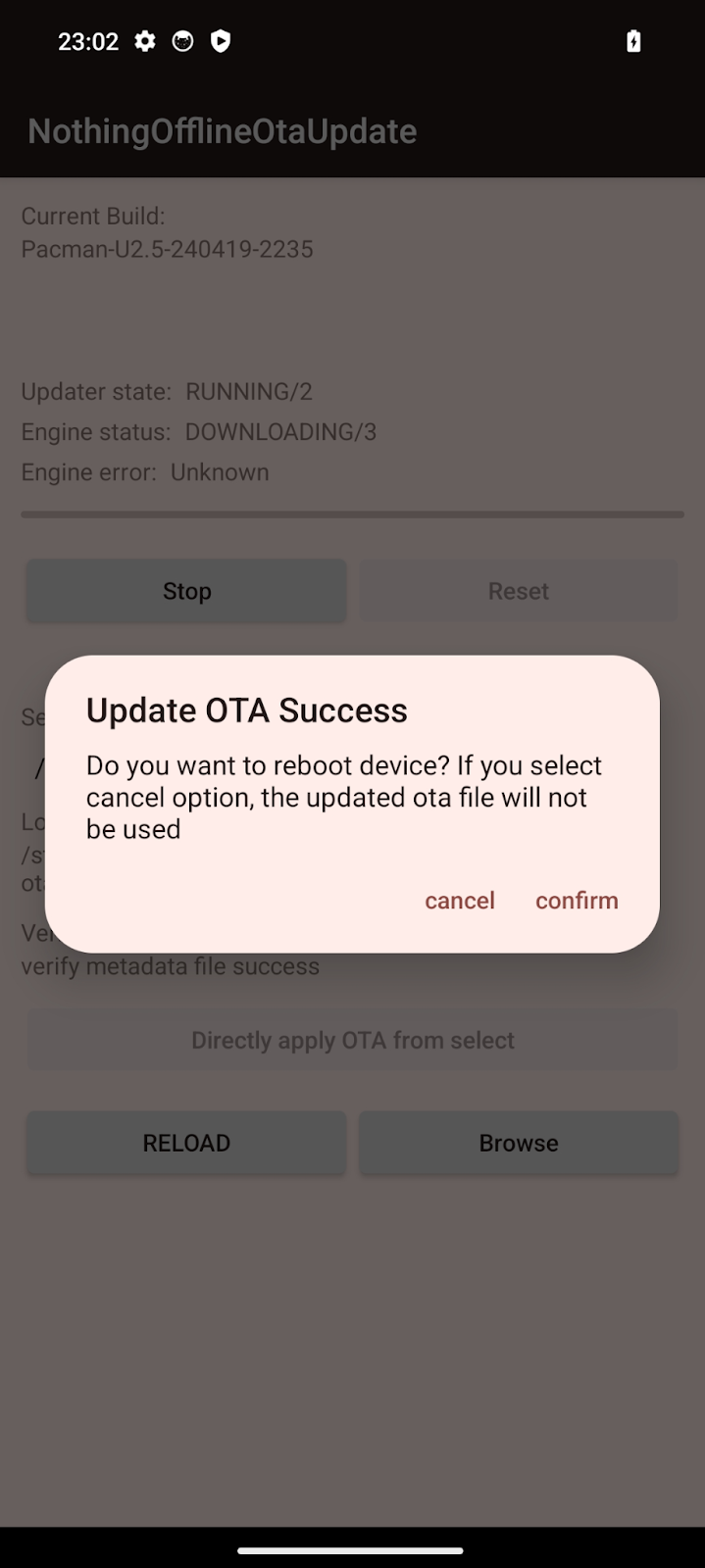
- Upgrade successful
How to roll back to the stable build
This roll-back solution will erase all the data of your devices. Please be sure to backup first.
Download the correct roll-back package for your device
Following the same steps as if you were installing the Android 15 Beta
Thanks for your participation. If you have any other questions, please send feedback via the following link: Feedback link