This concept contains redesigns for multiple parts of Nothing OS, from the status bar to the Always On Display.
Nothing OS (2.0) placed a focus on user productivity through intentional interactions. This was primarily achieved via wrestling back some control from apps, by extracting core functionalities from within apps and enabling immediate access to them through home screen and lock screen widgets.
Nothing OS (3.0) continues to focus on improving user productivity, this time by cracking down on unwanted distractions – another avenue to empower intentional interactions. This has been mainly achieved by reworking the way in which notifications are presented in Nothing OS, with Essential Notifications at the heart.
Status Bar
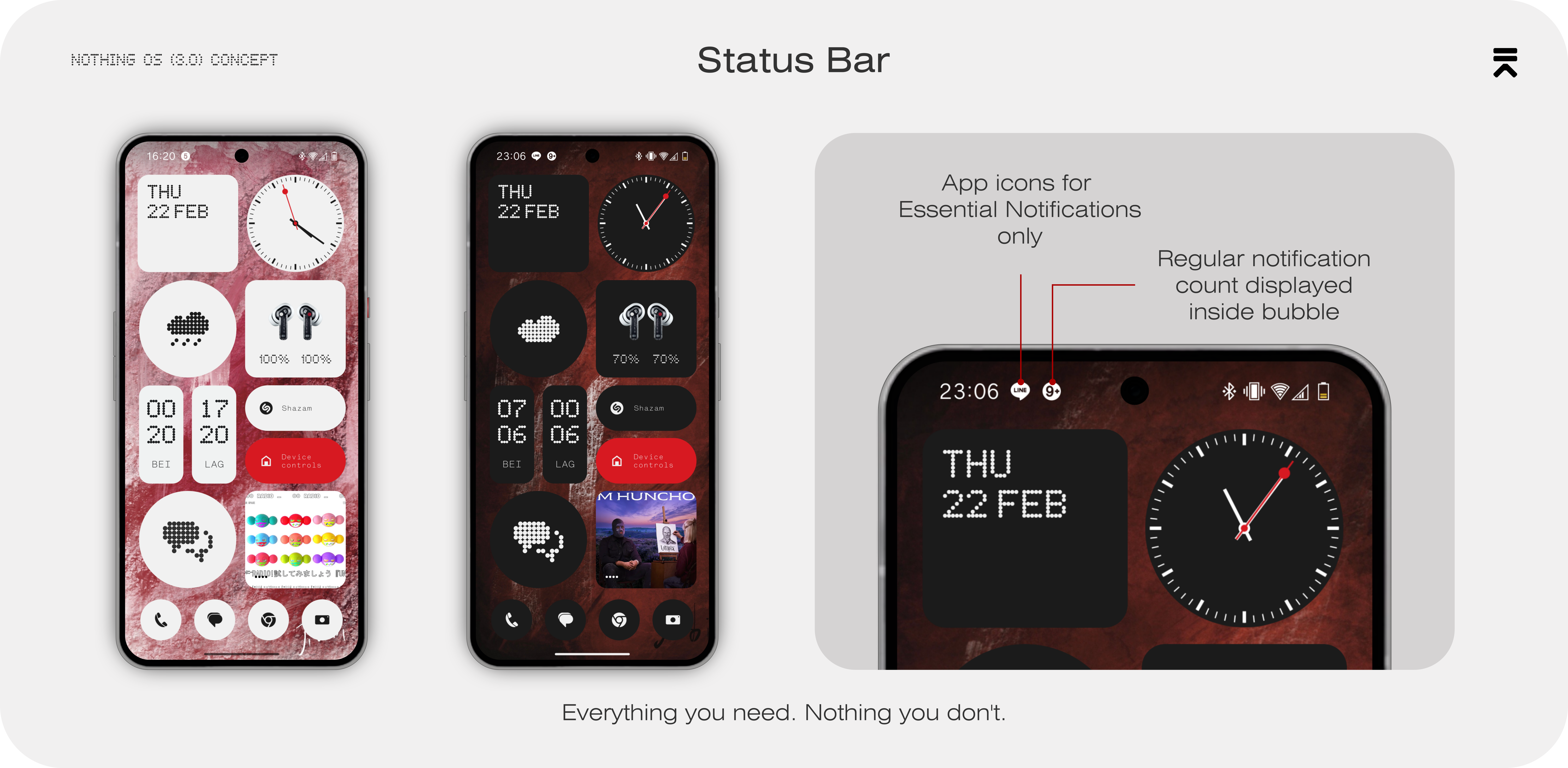
With the current system, when a new notification comes in, its app icon is persistently displayed at the top of the screen until the notification is opened or dismissed. Whether it’s your coworker sending an important email or a new microtransaction opportunity from a game you downloaded yesterday; each app’s icon gets a chance at a place on the status bar. The best way to deal with this currently is to either turn off unwanted app notifications entirely, one-by-one, or to set certain apps that are less important to have silent notifications - this way, their app icons do not show on the status bar. With Nothing OS (3.0), the user decides which notifications deserve their immediate attention, by switching from an opt-out system to one that is opt-in.
By default, notification numbers are counted and displayed inside a bubble located in the status bar. If the user has set a notification type as Essential, that app’s icon will be displayed alongside the notification bubble, letting the user know when something important comes in.
Notification Panel

This new hierarchical system is best experienced when interacting with notifications. After pulling down the notification panel, currently, the user is greeted with a wall of text. Notifications, grouped by app, in a pseudo-chronological order. Once again, regardless of importance, each app’s notifications take up a similar amount of space on the screen.
In Nothing OS (3.0) the gestures and animations of the panel are mostly unchanged, but notifications are now displayed differently. Essential Notifications are shown “in full” (i.e. in the same way that all notifications are displayed currently), with an emblem to denote their Essential status, whilst all regular notifications are collapsed behind their respective app icons. This layout should eliminate the occurrence of stumbling upon distracting notifications too often.
The notifications for an app can be expanded by tapping the app icon, another tap minimises the notifications and a double-tap clears all notifications for that app. Single notifications can still be dismissed by swiping them away. A stunning new directional blur adorns the backdrop of the notification panel, giving it a unique character.
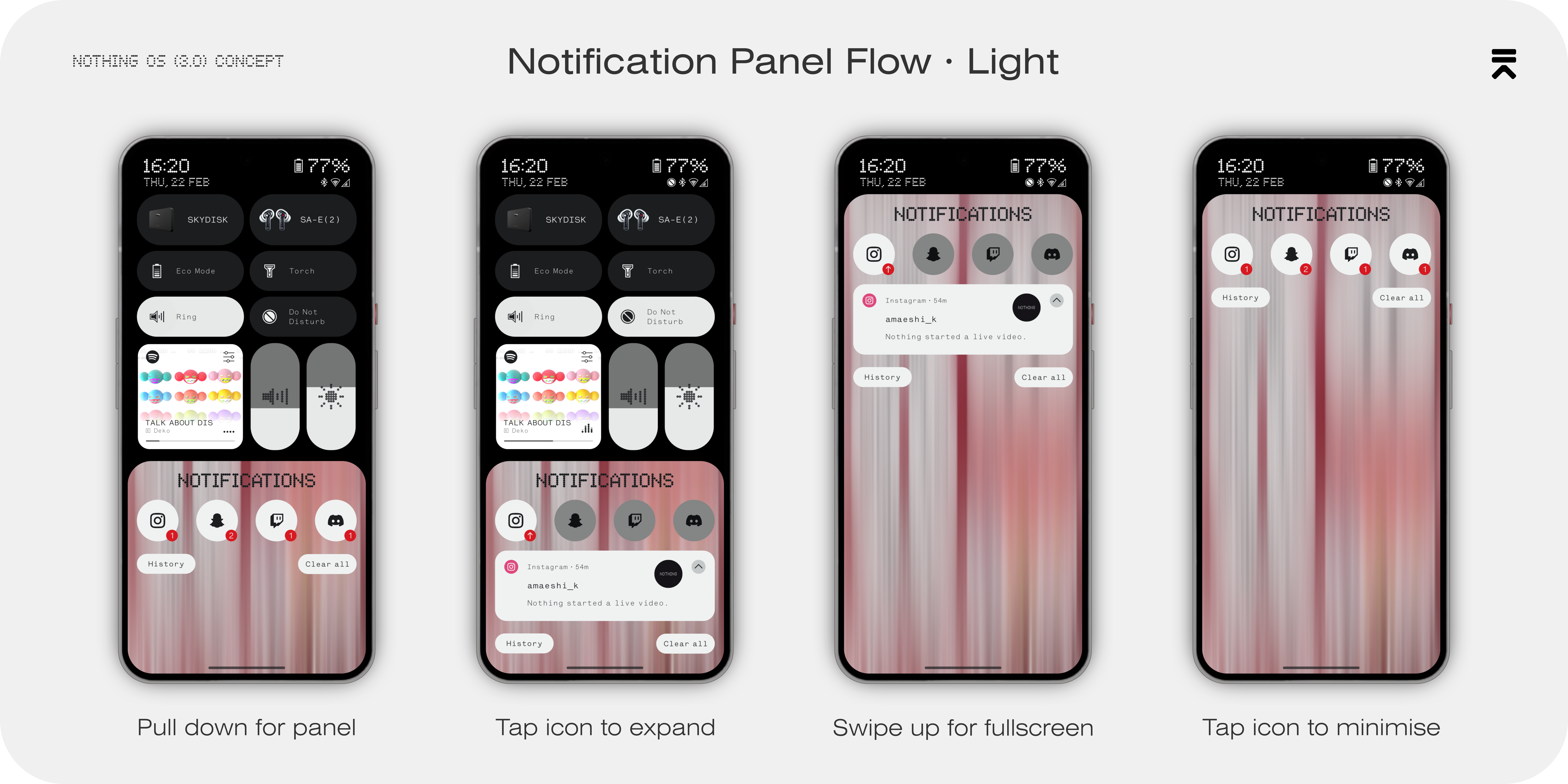

Quick Settings

The main changes within the Quick Settings panel are the music player and sliders. The music player operates in almost the same way as the home screen widget, tap to play/pause, swipe left and right for skip forward and skip backward. There’s an added button in the top right for ‘controls’ which, when pressed, expands the player above the UI and enables full functionality, such as scrubbing and media output control.
The brightness slider is now bigger, bolder and has a new neighbour. A volume slider accompanies the brightness slider, for easy to reach adjustments when it is more convenient. There’s a new layout at the top of the quick settings, with the battery percentage displayed larger. On the full Quick Settings page, weather and battery life information is slotted in, under the time and battery percentage respectively.

Lock Screen

The lock screen looks familiar in Nothing OS (3.0). The new notification layout makes another appearance on the lock screen, hindering distracting push notifications at the door. When the device is locked, notification count is displayed within a pill. If the device is unlocked by Face Unlock, the app icons take the place of the pill, and the fingerprint area becomes a translucent button that can be held to enter the phone fully.
Lock Screen Music Player

Along with the new Music Player within the Quick Settings, the Lock Screen Music Player also receives a new coat of paint. The album art remains at centre stage, but takes up a bigger role in Nothing OS (3.0), flowing all the way down to the bottom edges of the screen. Media controls and scrubbing are available at the centre, with the media output selector located in the top right corner.
When the Music Player is active, notification icons remain within the pill after Face Unlock. Essential Notification icons are encompassed within a smaller pill, branded with the emblem. This Essential Notification pill and associated app icons are always shown, even when the phone is locked.


Always On Display
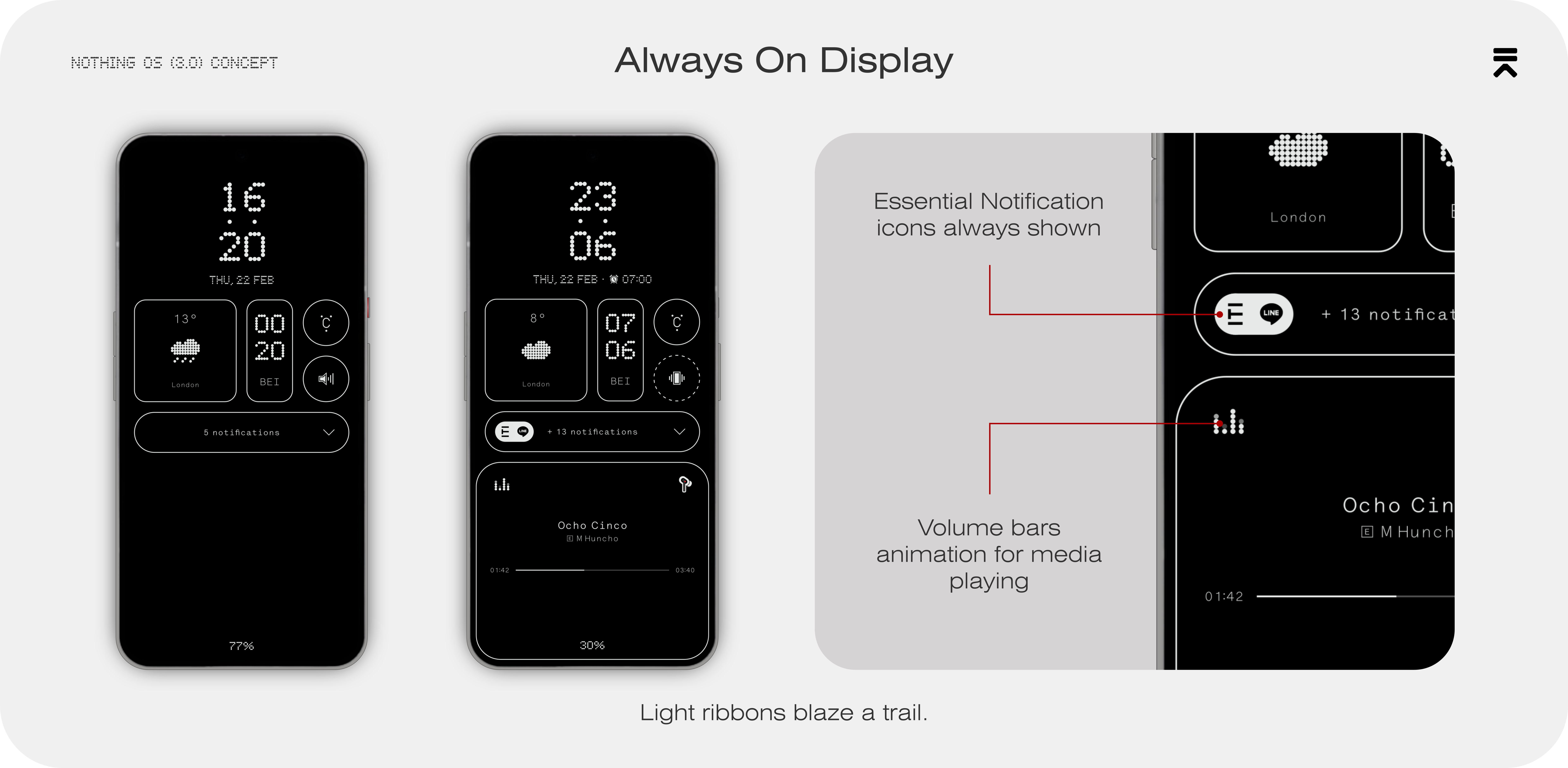
The Always On Display remains mainly unchanged, utilising the same outline styling introduced with Nothing OS (2.0). The new elements such as the notification and Essential Notification pills are carried onto the Always On Display, in the company of the new Music Player, which displays a simpler interface showing key information.
