And the winners are…
@tumbeliina, @GordonMcConnell and @shubhamsri100 
Thank you everyone for participating! Winners, please send me a direct message here on nothing.community to claim your prize. You must contact me within 48 hours from now otherwise your prize will be rolled down to another winner. 





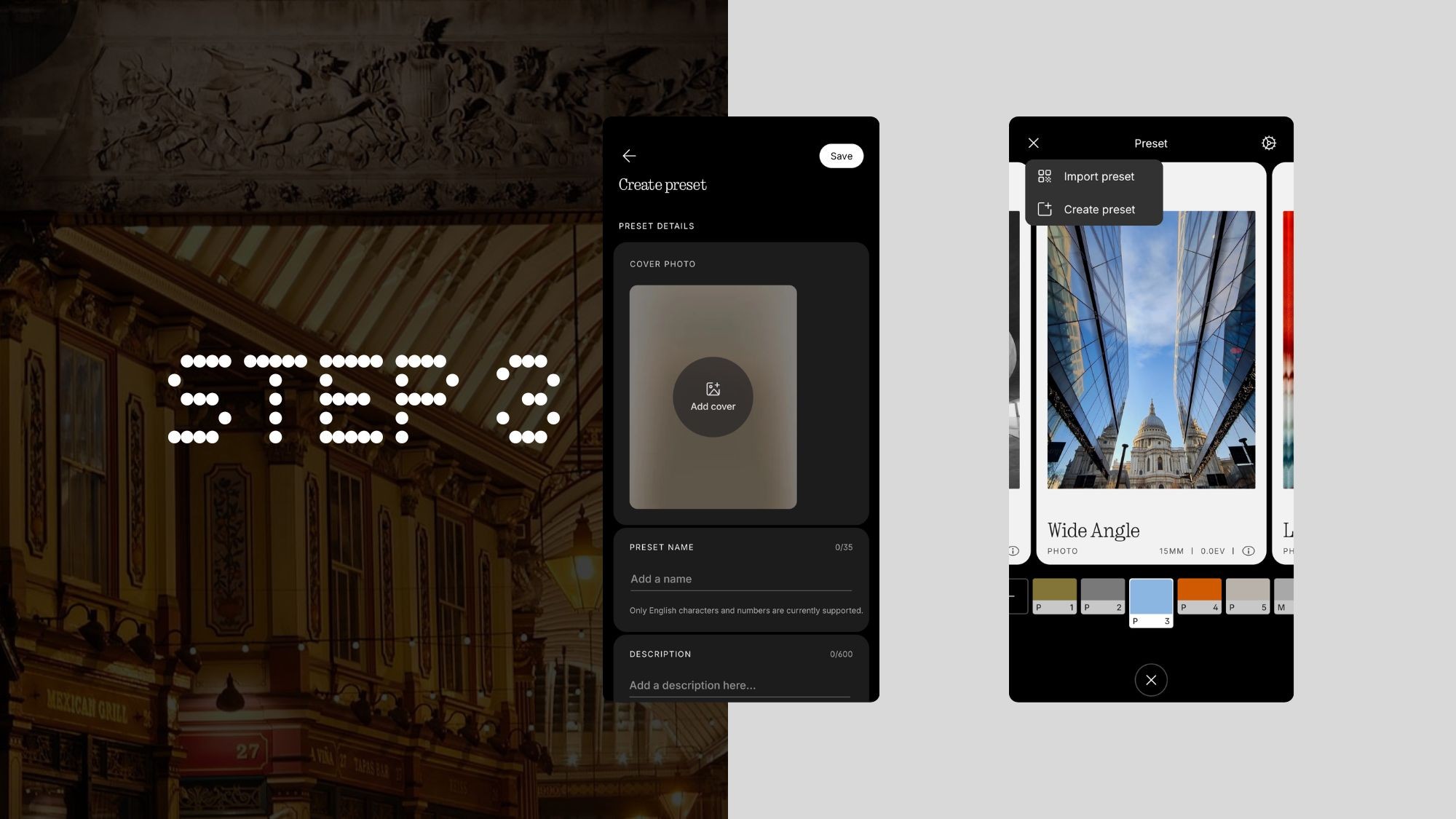




 Display
Display Midframe
Midframe Rear Cover
Rear Cover

 Periscope Zoom - 50MP Sony, f/2.55, 1/1.95” sensor, 33.6° FOV, OIS & EIS
Periscope Zoom - 50MP Sony, f/2.55, 1/1.95” sensor, 33.6° FOV, OIS & EIS



 Click through to view the
Click through to view the 




