
With the Phone (3a) series, we introduced Camera Presets, a powerful feature that gives you greater creative control over how your photos and videos look straight from the Camera app. Unlike traditional post-processing, which requires applying colour grades after capturing an image, Camera Presets allow you to see the final look in real time as you shoot.
As of now, camera presets are exclusive to the Phone (3a) series, but they will be coming to older Nothing devices in the future. Since this feature needs to be tuned differently for each device’s camera setup, additional time and optimisation are required.
Colour grading is one of the most time-consuming aspects of professional photography and filmmaking. With presets and custom filters (LUTs), you can instantly achieve a cinematic, natural, or vintage look without needing external software. Whether you are a content creator, filmmaker, or just someone who wants to add a unique touch to their shots, Camera Presets allow you to capture exactly the mood and aesthetic you want before you even press the shutter button.

LUTs (Look-Up Tables) enhance the colours of your photos by applying predefined colour transformations. They allow you to achieve a cinematic effect, simulate different styles and lighting conditions, and refine your shots with professional-grade adjustments. Whether you want a bold, dramatic look or a subtle enhancement, LUTs provide instant control over your photo’s final appearance.
This guide will take you through everything, including what Camera Presets are, how to create them, how to import them into Nothing Camera, and how to optimise them for the best results.
Why Camera Presets Matter
Before diving into how to create and use Camera Presets, it is important to understand why they matter.
1. Real-Time Colour Grading
Traditionally, professional photographers and filmmakers shoot in flat colour profiles like RAW or LOG and then spend hours grading footage in software like Adobe Lightroom, Photoshop, or DaVinci Resolve. Camera Presets eliminate this extra step, allowing you to apply colour grading directly in the Camera app, saving time and ensuring consistency across your shots.
2. Consistency in Style
If you are a content creator or someone who wants a consistent aesthetic across all their shots, Camera Presets let you maintain the same look across different environments. Whether you are shooting in bright daylight or dim indoor settings, applying a preset ensures your content looks uniform and polished.
3. No Post-Processing Required
Not everyone has the time or skills to manually colour grade their photos and videos. Camera Presets allow you to capture professional-looking shots instantly without needing to edit them later.
4. Designed for Performance
Nothing Camera is optimised to apply LUTs in real time without adding extra processing lag. Unlike third-party camera apps that apply LUTs after capture, Nothing’s Camera Presets ensure you see the final result in the viewfinder before you take the shot.
Save, Switch, and Share Camera Presets
Create unique photo styles by using the full range of camera features and then switch easily between them. Share with others or grab ones that interest you using QR codes.
Step 1: Creating a Filter (LUT) for Nothing Camera

A LUT is a colour transformation profile that maps one set of colours to another. This allows you to apply a specific look to your photos and videos without affecting the original image quality:
Method 1: Photoshop (Fast and Easy)
1. Open Photoshop and import an image with a variety of colours.
2. Apply your colour grading using:
• Curves
• Hue/Saturation
• Colour Balance
• Selective Colour
3. Go to File > Export > Color Lookup Tables.
4. Select the .CUBE format and save the file.
You now have a .CUBE LUT file ready to import into Nothing Camera.
Method 2: Online LUT Generators (No Software Required)
1. Visit a LUT generator platform like:
• Lutify.me
• IWLTBAP LUT Generator
• 3DLUT Creator
2. Upload a reference image.
3. Apply colour grading using available tools.
4. Export and save your LUT as a .CUBE file.
You can now use this LUT with the Nothing Camera.
Method 3: Lightroom (Requires Extra Steps)
1. Edit an image in Lightroom with your desired colour grading.
2. Export both the original and edited versions.
3. Use IWLTBAP LUT Generator to compare both images and generate a .CUBE file.
This workflow bridges Lightroom edits into a LUT format that works with Nothing Camera.
Method 4: DaVinci Resolve (For Professional Colourists)
1. Open DaVinci Resolve and import a clip or image into the timeline.
2. Go to the Color tab and begin grading using nodes, apply adjustments like:
• Lift, Gamma, Gain
• Contrast, Pivot
• Curves, Hue vs Hue/Sat/Lum
• Any other colour corrections
3. Once satisfied with the grade, right-click on the thumbnail in the gallery and choose “Generate 3D LUT (33 Point Cube).”
4. Save the .CUBE file to your computer.
This .CUBE file can now be imported into Nothing Camera like any other LUT. DaVinci Resolve is especially powerful for nuanced colour grading and allows for highly custom presets for cinematic looks.
Step 2: Importing LUTs into Nothing Camera

Once you have your .CUBE file, importing it into Nothing Camera is simple:
Open the Camera app and go to Filters.
Tap Import LUT and select the .CUBE file.
The LUT will now appear as a custom filter you can apply in real time.
This lets you see the colour grading live in the viewfinder, removing the need for post-processing.
Step 3: Creating Custom Presets in Nothing Camera
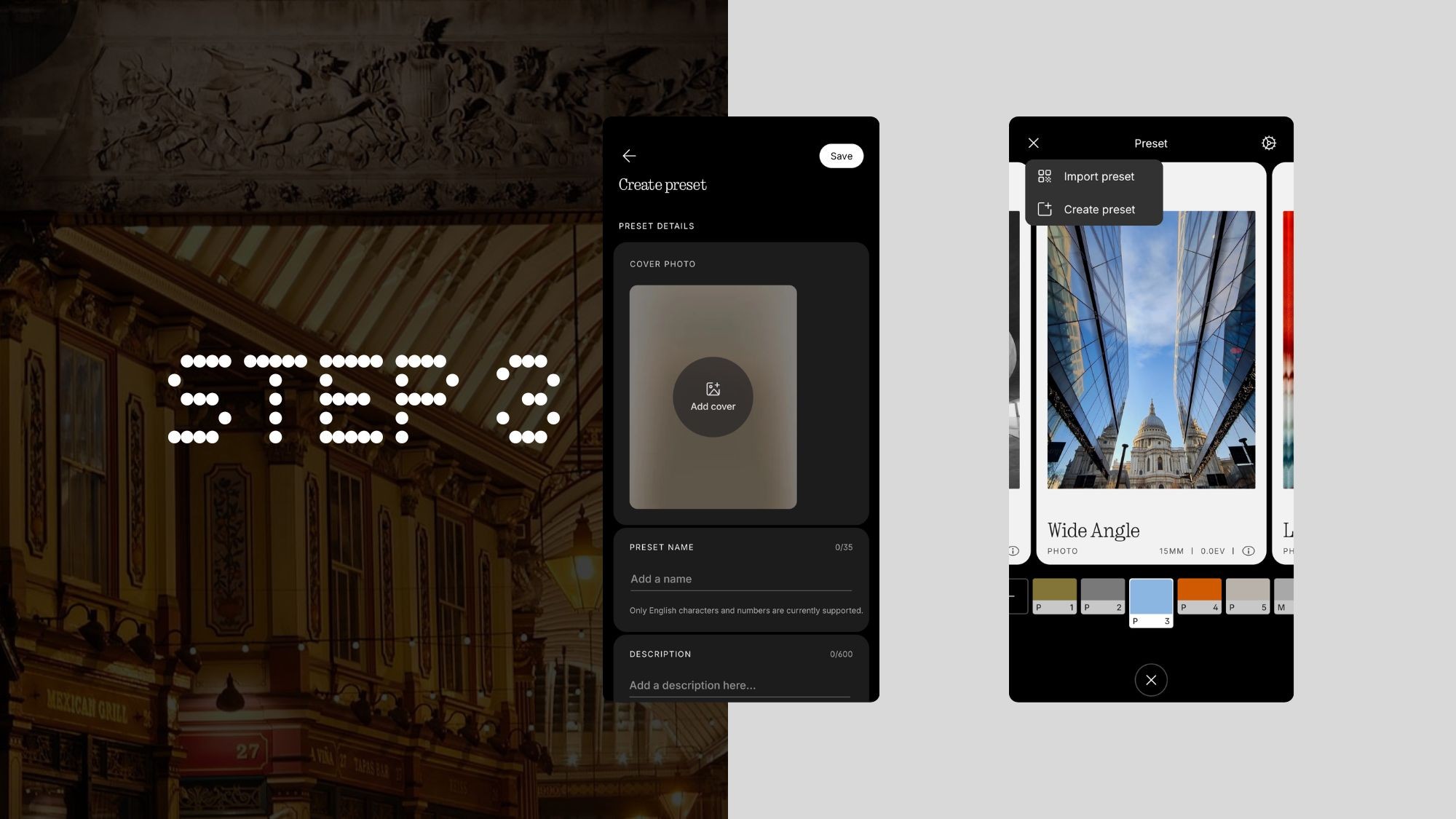
Once imported, you can fine-tune LUTs and save them as presets for instant access:
Select the imported LUT in the create preset section.
Adjust modes, focal length, exposure, and other advanced settings to your liking.
Add a cover photo, name, and description, then tap Save as Preset so it is always ready to use.
Presets can also be created using built-in Nothing Camera filters, meaning you do not always need a .CUBE file. You can tweak an existing filter and save it as a custom preset.
Optimising Presets for the Best Results
Test in Different Lighting Conditions: A LUT that looks great outdoors may look unnatural indoors. Test your presets in different lighting conditions to ensure consistency.
Adjust Exposure Before Applying LUTs: Some LUTs are designed for flat, low-contrast photos. If your LUT looks too dark or oversaturated, tweak the exposure before applying it.
Avoid Colour Banding: Extreme LUT adjustments may cause banding in skies and shadows. Use subtle LUTs for the best results.
Step 4: Sharing Presets with the Nothing Community
Once you have created a preset, sharing it is easy:
Generate a preset card in the Camera app by clicking on share.
Share the preset card with a QR code, allowing others to scan and import it instantly.
Here are some personal presets I made. Try them out by scanning the preset cards below:

More to Explore
With custom LUTs and presets, you have complete control over how your photos and videos look before you even press the shutter button. Whether you want a cinematic profile, a vintage film tone, or a bold and vibrant preset, this feature lets you define your own visual style.
Try it out, experiment with different LUTs, and share your best presets with the community. If you have created something worth sharing, let us know. We would love to see what you come up with.
This post marks the start of a thread where we can share our presets and the stories behind them. Let’s build a space where creativity thrives, and everyone can contribute their unique styles to inspire others.
